Visual Studio Code (or VS code) is a cross-platform editor for developers and non-developers. It has multi-language feature support and an expanding extension market for added functionalities. You can learn more about it here.
I discovered a cool feature – multi-window tabs support. This feature lets you open multiple tabs of VS Code while working on the same folder. This tutorial will teach you how to open multiple files from the same folder in different VS code window tabs.
Step 1: Download and Install VS code
Visit the VS code official website to download and install VS code for your operating system here. Note that Microsoft is constantly making changes and improvements to VS code; therefore, your interface may look different. Also, I have customized my editor, and many extensions on the right are not available out of the box.
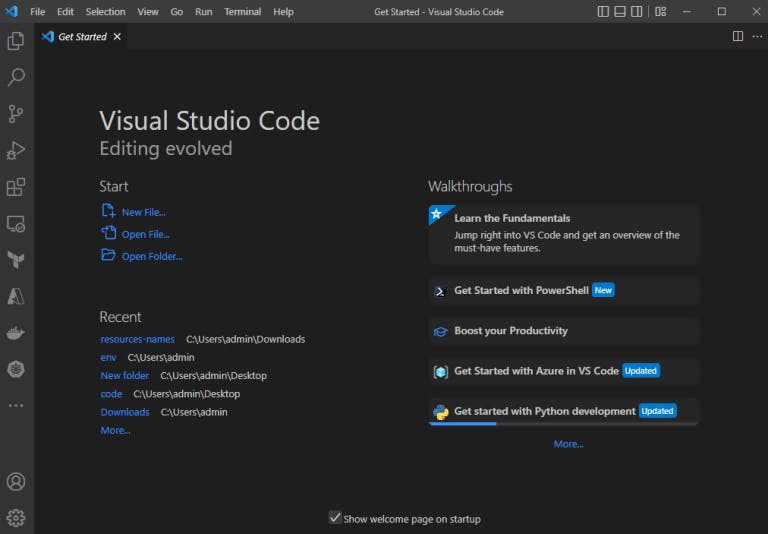
Step 2 – Open a folder.
Choose File > Open Folder to start working on a folder.
In this case, I have opened a folder called Resources Names which contains data on the most common names of people born in the United States between 1880 and 2018. There are several files in this folder. I would use the 1906.txt in another VS Code window for this post.
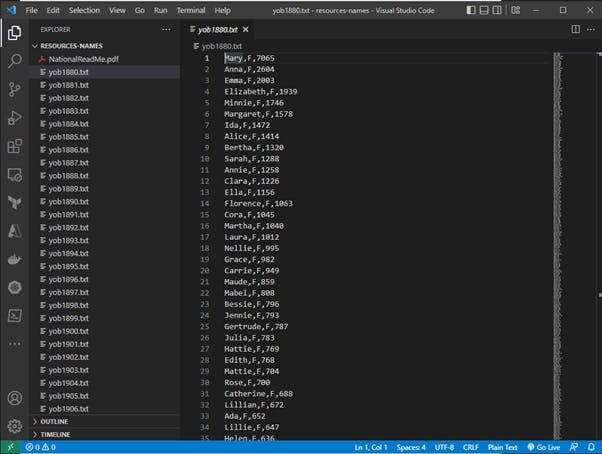
Step 3: Launch a new instance of VS Code.
I am working on windows; therefore, right-clicking on the VS Code icon on the taskbar and selecting “New Window” launches a new instance of the editor. Once open, I dragged the 1906.txt out and docked it in the new window.
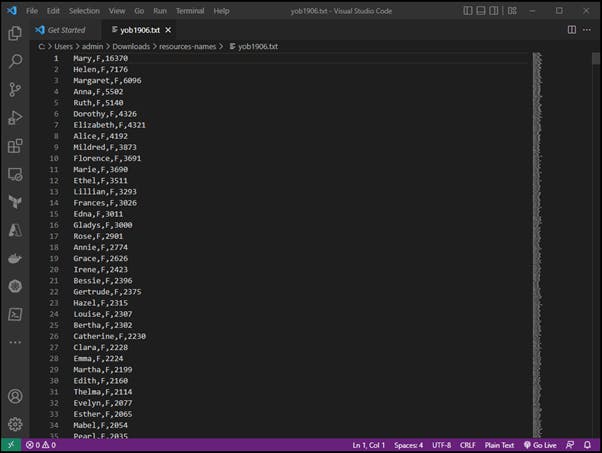
Notice that the newly opened editor window doesn’t have any folder open. This is because it was undocked and snapped into a new VS Code window.
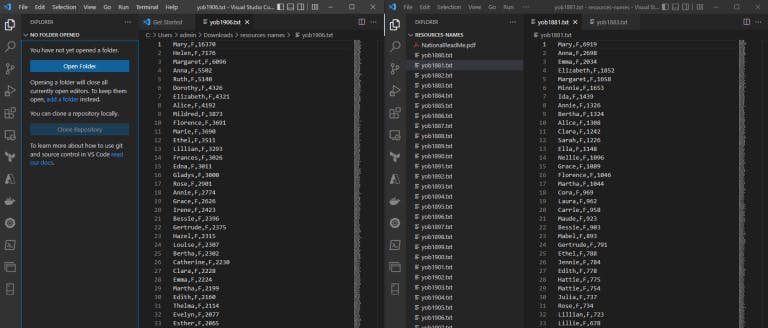
Conclusion
In this post, we examined using multi-window tabs in Visual Studio Code while working in a single folder in Visual Studio Code.
Thank you for reading. See you next time!
